Prokurio’s IP Forecaster can quickly and intuitively create trademark estimates. These forecasts can be saved, emailed, and/or exported for later use or distribution to team members or clients to review.
Let’s generate a new trademark forecast for a mark with 3 classes in the US, Canada, and Mexico.
- First, from the homepage at the top under “Create New Forecast”, simply click the button labeled Trademark. This will take you directly to your Trademark Forecast Request screen.
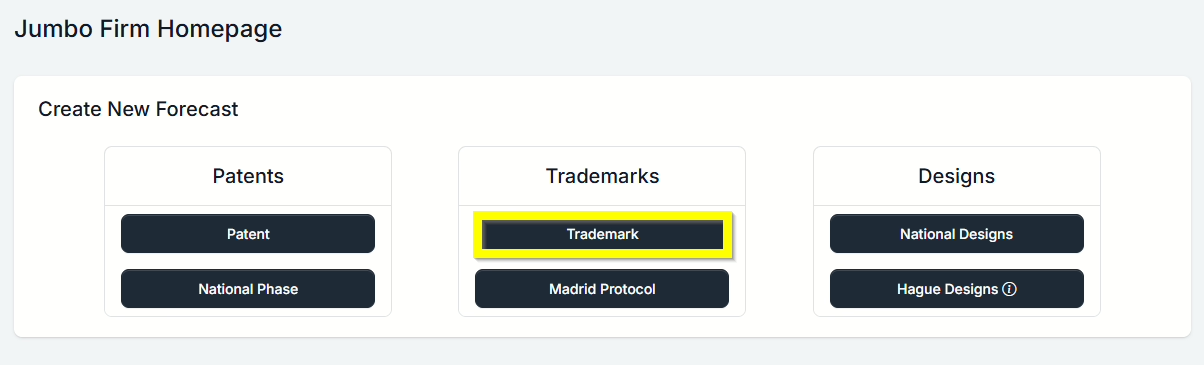
- From the Trademark Forecast Request screen, select your Starting Point of the United States. You can use type-ahead to narrow the list of countries, and either arrow keys to select your selection and hit the enter key or click on the country to select it.
- Now the system has loaded any additional questions needed for the forecast.
- Now add additional countries by clicking the dropdown and using type-ahead to search. You may hit your Enter key after each country to add it and search for another. Let’s select Canada and Mexico for additional countries.
- Filing Route options are National and the Madrid Protocol. The default is set to National.
- The number of classes is required and must be entered to proceed. Enter 3 for this example.
- Lastly, to the right of the screen under settings, is the anticipated application date, phase cost options (default is include all), and more settings.
- More settings allow you to set the currency of your forecast, transmission method and the duration (default is Search through Renewal).
- If you have one or more specific law firms with custom fee schedules entered for any selected countries, you have the option in the Select Firms section to use those fees in the forecast. The default is the Prokurio baseline firm fees for that country.
- Click on the Create Forecast button to generate your forecast.
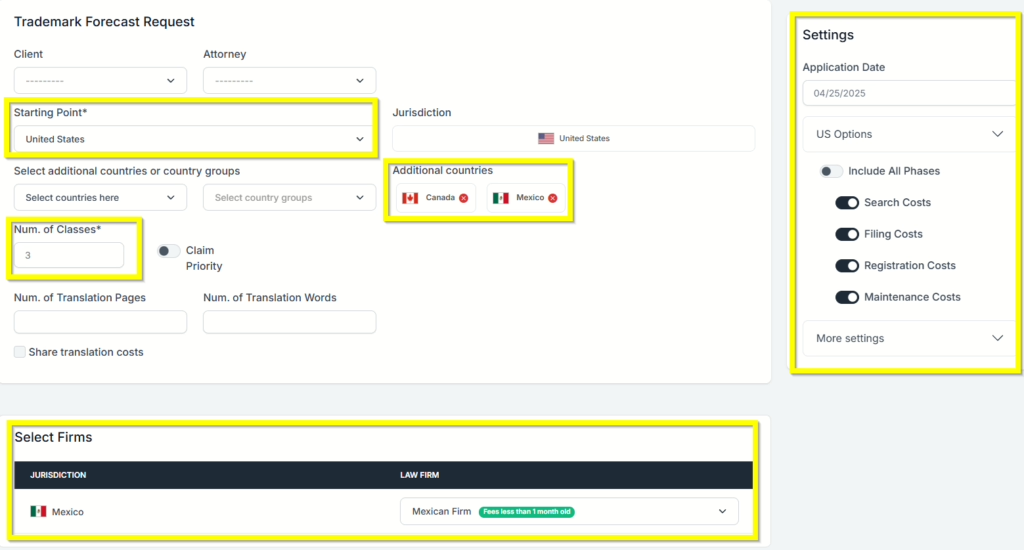
- The results are generated with the total amounts by country and the grand total. Clicking on the arrow by the country and phases allows you to expand those sections to show additional details.
- If you need to make changes, you can return to the parameters screen by clicking on the Edit button at the bottom.
- Additionally, you can Save, Export and/or email the reports in PDF, Word or Excel formats.

If you need any additional assistance, please contact us at hello@prokurio.com, and we’ll get you the answers you need!



