IP Forecaster has a smart Route Finder that can help you choose the best option when you have multiple patent filing routes. It analyzes the jurisdictions you’ve selected and organizes your patent filing routes from lowest cost to highest.
Let’s create a new patent forecast with a starting point of US with additional countries of Belgium, Canada, China, Germany, Japan, Mexico, Korea and Taiwan. Our application has 10 total claims, 3 independent claims and is 50 pages.
- From your homepage at the top under Create New Forecast, simply click the button labeled Patent. This will take you directly to the Patent Forecast Request screen.
- From the Patent Forecast Request screen, select your Starting Point of the “United States”. You can use type-ahead to narrow the list and either arrow to your selection and hit the enter key or click on the country to select it. Now the system has loaded the additional questions needed for your forecast below.
- Under Select additional countries or country groups, select Belgium, Canada, China, Germany, Japan, Mexico, Korea, and Taiwan. You can use type-ahead to narrow the list and either arrow to select your choice and hit the enter key or click on the country to add it to the list.
- Filing Route – This dropdown allows you to bypass route finder if you already know the route you are going to file. It will always default to “Use Route Finder”. In your example we will leave it as is with the default.
- Under the Application Details tab, enter 10 for Total Claims, 3 for Independent Claims, and 50 for pages.
- Lastly, click on the Create Forecast button at the bottom.
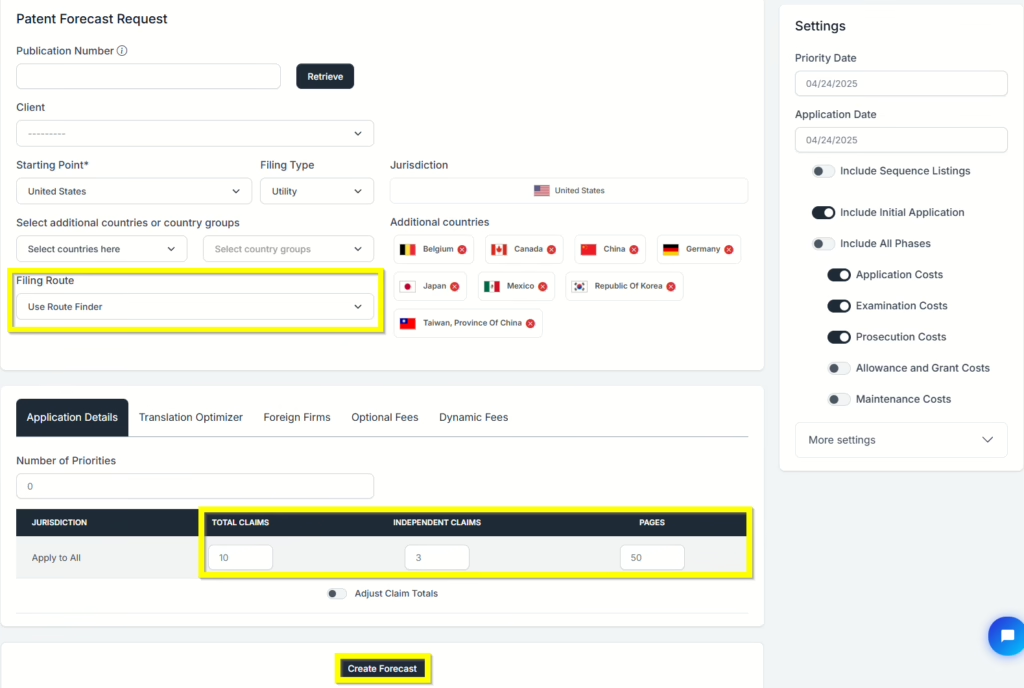
- The Route Finder screen now loads with all of the typical patent filing routes taken for the countries you selected. Additionally, in real-time, it generates the total estimated costs for each route option and orders them from lowest to highest cost.
- At the bottom/middle of your screen, the Export button will generate a PDF representation of your route options similar to what is on-screen.
- Using the radio buttons for the routes, select the route you would like to generate. Let’s select PCT/National for this example.
- At the bottom/right corner of your screen, click on the Next button to proceed to your forecast results.

- Congratulations! You have just used the route finder to generate a patent forecast. The results will show a grand total amount as well as totals for each country. Clicking on the arrow by any country and/or phase allows you to expand those sections for more detailed cost information.
- If you need to make changes, simply click on the Edit button at the bottom to be taken back to the parameters screen.
- You can also export and or email the results in Word, Excel, and PDF formats.

If you need any additional assistance, please contact us at hello@prokurio.com, and we’ll get you the answers you need!



