Prokurio’s law firm maintenance screen allows you to create and manage all of your law firm information, including custom fee schedules. These firms and their fees are used in the invoice review process as well as in IP Forecaster.
- Click on Custom Fees in the left sidebar to expand the section. Then click on Foreign Firm Fees to load the Law Firm Maintenance screen.
- You can also download or export an Excel file of your existing law firms by clicking the green Export Law Firms button.
Note: To add, change, or remove a fee for an existing firm, click on the edit or delete buttons to the right of their name.

- To add a firm, click the Add Law Firm button to add a new firm to your system.
- You can also add a Comment.
- Ensure you select the firm’s IP Responsibilities and the Jurisdictions for which they are responsible. These selections are important for the next step. Then click on the Save button.
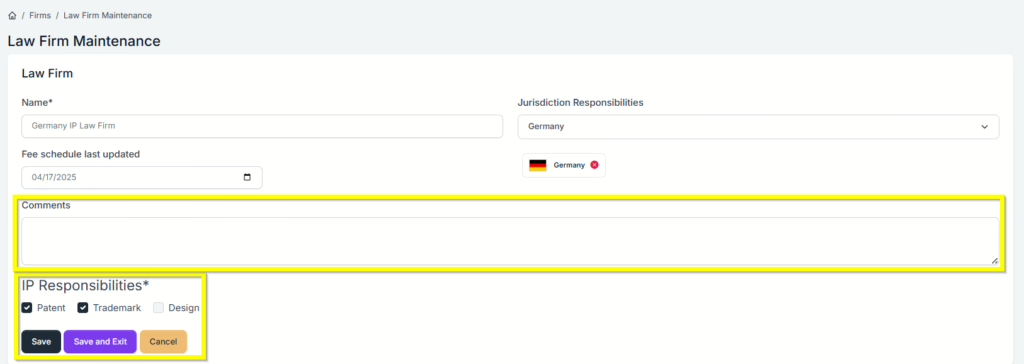
- Once saved, you will now be able to add your fee schedule for this new firm in the lower section of the screen. You use the Add Patent Fee or Add Trademark Fee buttons to do this.
- The first time you add a new firm, as a time saver, you have an Import Standard Fees button. This allows you to import Prokurio’s standard fee schedule for the selected jurisdictions, where you can then edit the amounts of typical fees based on your agreement with the firm.
Note: Once any fee is added manually or by importing the standard fees, this button will not be available going forward. This is to ensure your customized fees are not inadvertently overwritten. - You can also associate specific translation costs with each firm under the fees section.
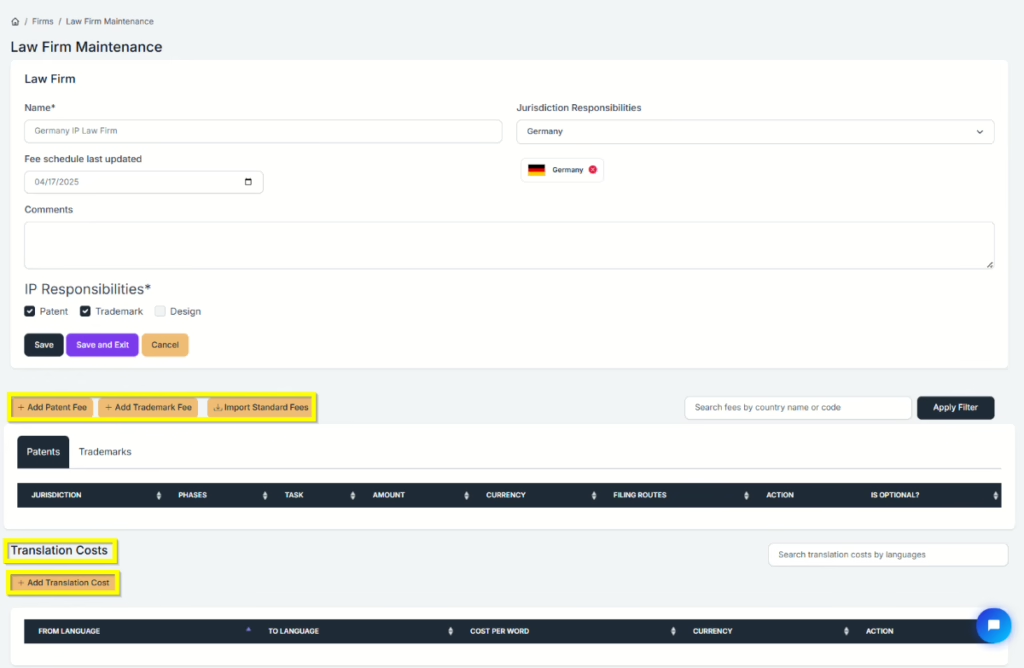
If you need any additional assistance, please contact us at hello@prokurio.com, and we’ll get you the answers you need!

