Prokurio’s IP Forecaster can quickly and intuitively create national forecast estimates on the fly. These forecasts can be Saved, Emailed, and/or Exported for later use or distribution to team members or clients to review.
Let’s generate a quick US national forecast with 10 claims, 2 independent claims, with 60 total pages:
- From your Homepage at the top under Create New Forecast, simply click the button labeled “Patent”. This will take you directly to the Patent Forecast Request screen.
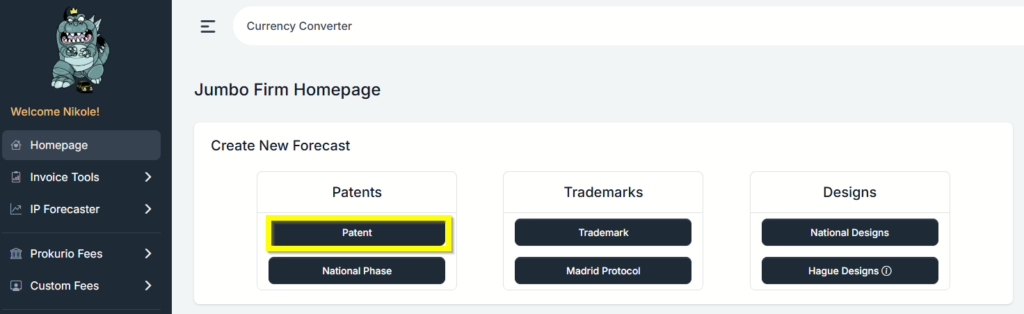
- From the Patent Forecast Request screen, first select the United States as your Starting Point. You can use type-ahead to narrow the list of countries, and then either arrow to your selection and hit the enter key or click on the country to select it. The system has loaded the additional questions needed for your forecast.
- Under the Application Details tab, enter 10 for Total Claims, 2 for Independent Claims, and 60 for pages.
- Optional Fees tab: Certain PTOs may have optional fees that may or may not be applied; those can be toggled on or off here. Additionally, you can also have custom law firm fees that are optional here.
- Dynamic Fees tab: These are ad-hoc fees that you can create on the fly for each specific forecast as needed/desired, that will be applied to the results of this forecast only.
- To the right of the screen, under Settings, are the Priority Date and anticipated Application Date, both default to the current date. Phase options (the default is to include all) and more settings. More settings allow you to set the currency of your forecast, transmission method, entity size, forecast start date, forecast duration (default is 30 years), and application language. All have defaults, so we can leave them as they are for now. Entity size options are small, micro, large, legal entity, or natural person.
- Click on the Create Forecast button at the bottom middle of your screen to generate your results.

- Congratulations! You have just completed a national filing forecast. The results are generated with a total amount. Clicking on the arrow by the country and phases allows you to expand those sections for more details.
- If you need to make changes, simply click on the Edit button at the bottom to be taken back to the parameters screen.

If you need any additional assistance, please contact us at hello@prokurio.com, and we’ll get you the answers you need!



