Prokurio allows you to set up your custom firm fees as well as your international associate firm fees to be used in place of our baseline firm fees around the world. Additionally, if you have alternative fee schedules for specific clients, you can set up those fees to be used in forecasts generated for them.
Let’s walk through adding your custom firm fees as well as any fee schedules you have with your foreign associates within the platform.
Your In-House Custom Fees
- Click on Custom Fees in the sidebar to expand the section.
- Then click on {Your Firm Name} Fees.
- Here you can add, edit, or delete your specific custom fees.

- Clicking on the Add Patent Fee, Add Trademark Fee, or Add Design Fee will load the Fees Maintenance screen.
- Select the Fee Type and Phases where applicable, enter the amount and frequency, select the Currency and Jurisdiction, and the effective start and end dates will default, but can be changed as desired.
- Related PTO Fee: If applicable, you can select a related pto fee to ensure your fee is displayed in the results with that fee.
- Advanced – Allows you to relate the fee to Translation, Priority, Office Action, or EP Validation.
- Click on the Save button to apply your new law firm fee.

International Associate Law Firm Fees #
Now, let’s set up a new international associate and add a fee for them:
- Click on Custom Fees in the left sidebar to expand the section.
- Then click on Foreign Firms Fees to load the Law Firm Maintenance screen.
- You can also download or export an Excel file of your existing law firms by clicking the green Export Law Firms button.
Note: On existing firms, if you need to add, change, or remove a fee, click on the edit or delete buttons to the right of their name.

- Click on the Add Law Firm button to begin the process of setting up a new International associate firm.
- Enter the firm name, then select the jurisdiction(s) they are responsible for on your behalf (multiples are allowed).
- Select the IP Types they are responsible for in those jurisdictions you listed above.
- The fee scheduled last updated is a manual date field you set each time you update that firm’s fees in the system.
- Click on the Save button to create the new firm so you can begin to add their fees.
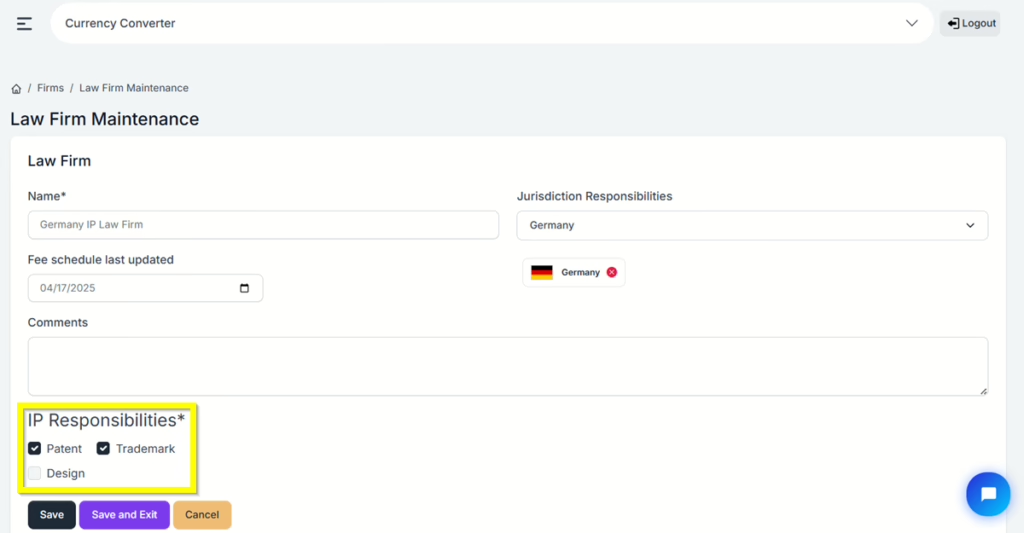
- As a single-use time saver for each new firm created, you can import the standard prokurio firm fees for each of the jurisdictions and IP types selected for that firm. This saves you the time of needing to create each fee manually. Once imported, you can then simply change the fee amounts for each task as needed by using the edit button to the right of each fee. Additionally, you can also delete any unneeded fees by clicking the delete button.
Note: Once any fee is added manually or by importing the standard fees, this button will not be available going forward. This is to ensure your customized fees are not inadvertently overwritten. - You can also associate specific translation costs with each firm under the fees section.
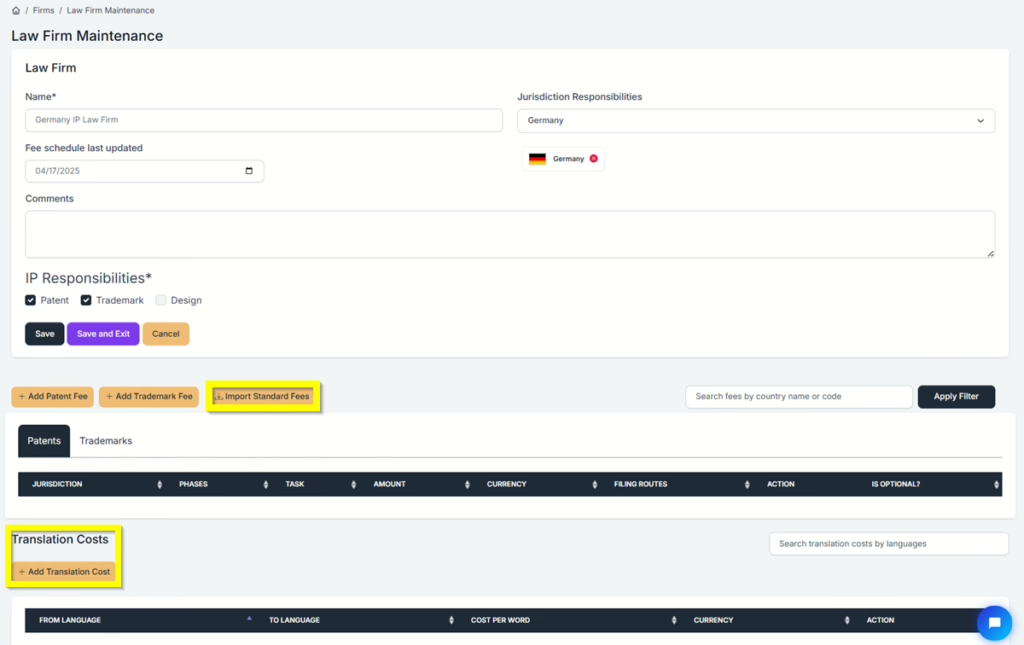
- To add a new fee, click the Add Fee button for the IP type of your choice to load the new fee form.
- Select the Fee Type and Phases, Enter the Amount, and Select the Currency and Jurisdiction. The effective start and end dates will default, but they can be changed as desired.
- Related PTO Fee: If applicable, you can select a related pto fee to ensure your fee is displayed in the results with that fee.
- Advanced – Allows you to relate the fee to Translation, Priority, Office Action, or EP Validation.
- Click the Save button to apply your new law firm fee.

If you need any additional assistance, please contact us at hello@prokurio.com, and we’ll get you the answers you need!



