Patent forecasting is easy with Prokurio’s IP Forecaster. Quickly generate, save, email, and export detailed forecasts by jurisdiction for patent costs. IP Forecaster will generate cost amounts and breakdowns for the full lifecycle of the patent, including Application, Examination, Prosecution, Allowance & Grant, and Maintenance.
You have two primary ways to start a new Patent Forecast:
- First, from the dashboard, under Create New Forecast, simply click the button labeled “Patent”. This will take you directly to the Patent Forecast Request screen.
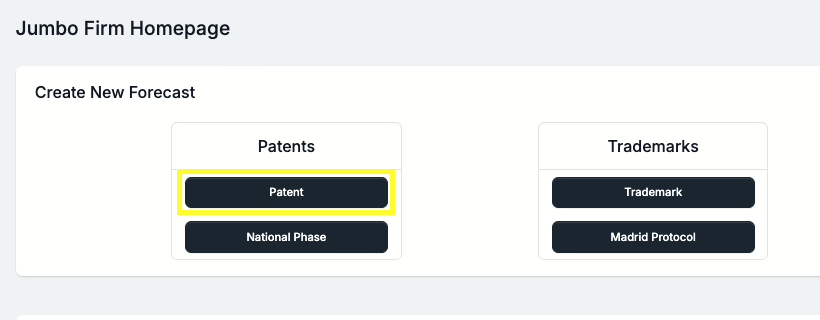
- Alternatively, in the sidebar to the left, click on IP Forecaster, then click on “Patents”. This loads the main Patent Forecasts screen that will show a searchable listing of any of your saved Patent Forecasts.
- Clicking on the orange Add Patent Forecast button will take you directly to the same Patent Forecast Request screen mentioned above.
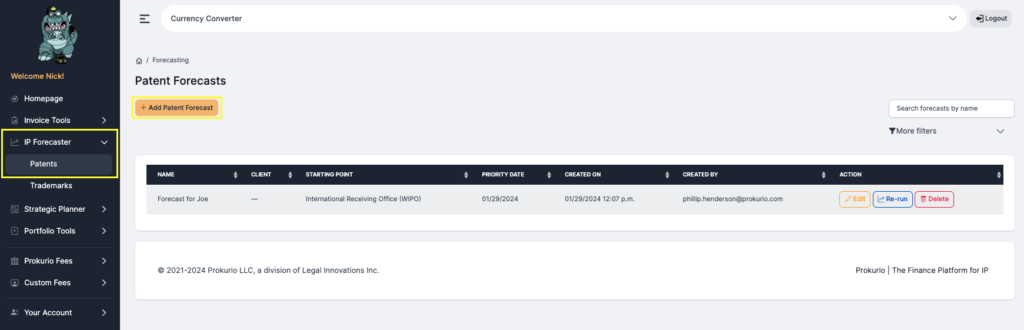
- Select your starting point first to load the additional fields needed. Additionally, if you’re a law firm and have clients loaded with custom fees, you may also select the client for the forecast.
- Select the Filing type of Utility from the Filing Type dropdown.
- Under settings Priority Date and Application Date will default to the current date. The default is also to include all phases of the patent lifecycle. You may change these as desired for your forecast.
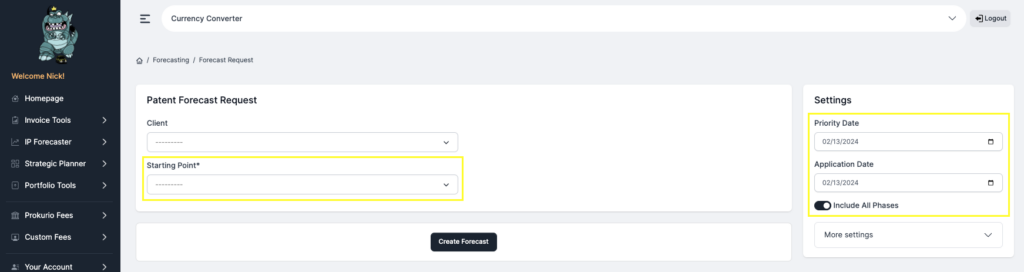
- Now that the starting point has been selected, you have the option, if desired, to select as many other countries as you wish for this forecast, or if just a single country is needed, click on the Next button. Note: If any country selected requires claims and page number information, these fields will appear for entry on the screen.
- Foreign Firms tab: If you have law firms and their fee schedule costs loaded for any of the selected countries, you can select those firms for each country selected, so fees are calculated using their costs. Leaving them at default will use the Prokurio baseline fees for that country.
- Optional Fees tab: Certain PTOs may have optional fees that may or may not be applied; those can be toggled on or off here. Additionally, you can have custom law firm fees that are optional here as well.
- Dynamic Fees tab: These are ad-hoc fees that you can create on the fly for each specific forecast as needed/desired that will be applied to the results of this forecast only.
- Translation Optimizer: For each country selected based on your application language, translations may be required. This allows you to enter the number of pages for translation and preview the translation costs. In addition to the default translation cost averages, if you have configured custom law firm or translation provider costs, you can make those selections to update the cost estimation for those countries.
- Once completed, click on the Create Forecast button at the bottom of the screen.


- Route Finder: Depending on the jurisdictions selected, IP Forecaster will intelligently present you with multiple filing route options to select from in order from least to most expensive.
- Select the radio button of the desired filing route, then click the Next button.
- Optionally, you can use the back button to return to the previous screen to add or remove countries.

- Once your results are generated, you will see a breakdown of costs by each jurisdiction selected including subtotals and a grand total. By clicking on the expansion arrows by each element, you can drill down into the individual phases (Application, Prosecution, Allowance/Grant and Maintenance) cost breakdowns for that jurisdiction.
- Additionally, you have the option to Save, Save as New, Email, and/or Export your forecast results to run again later or distribute by email as an excel file.
- Note: The anonymize law firm fees toggle will update the law firm fees in the phases to all read as Law Firm Fee and remove any custom firm names from the reports.

If you need any additional assistance, please contact us at hello@prokurio.com, and we’ll get you the answers you need!

